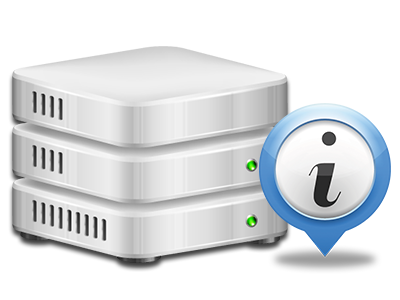Online Stats Manager
All of the stats you may need in one location
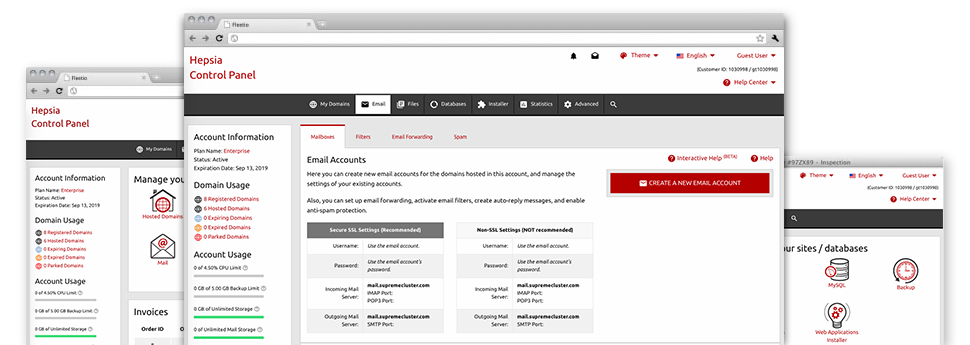
From the MygoodHosting Web Site Control Panel, you’ll get realtime access to the resources utilized by your web sites as well as the traffic that’s produced by your visitors. The information is introduced in a convenient graphical user interface, on a daily, per–week and monthly basis. Furthermore, you will find more information regarding our system like the physical IP address of the hosting server, the OS, the presently applied editions of PHP and MySQL and much more.
Server Specifics
Information about your server
Inside the Server Info area of the Web Site Control Panel, you can get information in regards to the hosting server your web hosting service account is located on. You can check out the Operating System, the actual IP address plus the current Perl/MySQL variations, find further information regarding the setup Perl modules as well as the incoming and outgoing email servers, watch the hosting server load, and so forth.
You’ll also find more information around the PHP variation without having to put together phpinfo files, and so forth.
Access & Error Stats
Immediately track down any website general performance problems
The Access and Error Stats report information regarding the hosting server, including details about hosting server access plus the sorts of problems detected throughout server functioning. You will find both types of information on the operation of your websites in the Online Stats Manager area of the Web Site Control Panel.
The access log records the text files, image files, video files, etc. that others already have required to see in your web site, while the error log archives all of the warnings and glitches that the host has stumbled upon ever since the log file was developed.
Traffic Reports
View the traffic to your site in detail
By way of the web stats instruments included in the MygoodHosting Web Site Control Panel, you are able to check the visitors on your site in the finest detail. You can select among a couple of well–liked interfaces – Webalizer and Awstats, both of which present you with detailed information about the visitors to your site and also the website content they view on a daily, weekly and monthly principle.
It’s not necessary to configure anything beforehand to get traffic data for your websites. Within the Traffic Statistics part of the Web Site Control Panel, just go to the information report for a chosen host and view the facts you will need for your marketing practices.
CPU Stats
Monitor your websites’ operational load
The server’s CPU is crucial for the communication between your website and its site visitors. The more complicated and resource–absorbing your web sites are, greater amount of server resources and server operation time will be necessary for them to function.
Within the CPU stats part of the Web Site Control Panel, it will be possible to keep track of the utilization of CPU power accumulated by all of your web sites. This can allow you to consider timely actions and optimize your websites if the CPU use quota has been exceeded. You can view thorough CPU statistics for every single day and month or for an entire year.