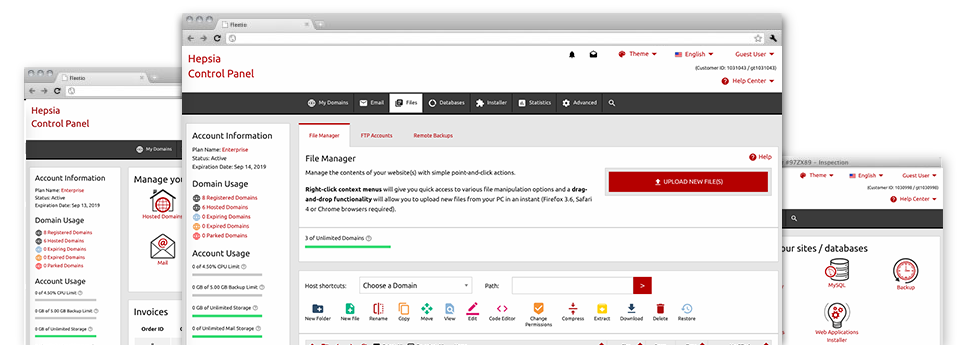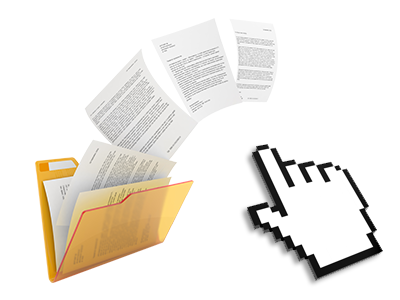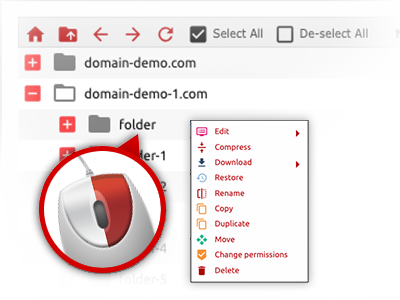Applied as FTP software substitutes, online file managers have always been slow and poor in capabilities. Nonetheless, with the File Manager built in the MygoodHosting Web Site Control Panel, you will not only have a rapid, intuitive and user–friendly file management client, but also a software instrument that will make an external FTP program unnecessary. Check out several of the functions that we have integrated into our File Manager.
Drag ’n’ drop file upload options
Transmit data files to your sites without any difficulty
The File Manager in your Web Site Control Panel features a swift, drag’n’drop function that will let you move files between your personal computer and your hosting profile without having to apply an FTP tool. You could drag files from your PC and drop them in your Web Site Control Panel with a mouse–click through a secure SSL connection.
The drag’n’drop functionality is built–into the Web Site Control Panel, so you do not need to install any third–party computer software to work with it. It also works well on all leading Operating Systems, so all you should do to apply it is log into your File Manager.
Right–click context menus
Handle your files with merely a mouse–click
The vast majority of File Managers specify all of the activities that one can carry out on a file or folder on the top of the webpage. We feel this is not properly arranged. Thanks to the File Manager, you have access to all of the file control choices any time you right–click a file or folder. This approach is likewise valid for numerous files/folders.
It’s possible to rename, copy, move, download, edit, preview, archive, unarchive and delete any file or folder you decide with only a mouse–click.
Archive/Unarchive files
Archive or extract archive files in seconds
In contrast to nearly all file management user interfaces and FTP (File Transfer Protocol) clients, the MygoodHosting Web Site Control Panel features a way to archive/unarchive files much quicker. It is straightforward. To have a directory shrunk into a compact size, just pick it and click on the Compress button. To open up the belongings of an archived folder in your hosting account, select it and then click the Extract button. The File Manager supports several different file extensions, which include .ZIP, .RAR and .TAR.GZ.
Online file editors
The quickest method to change your files
Our File Manager lets you change your files directly on the server without needing to download, transform and re–upload them. It is possible to modify your files directly on the net, employing the built–in editors. We provide you with a code editor with syntax highlighting for your .PHP or .JS files, a WYSIWYG editor for HTML files, along with a standard text editor for more competent customers.
You can access every file editor through the right–click contextual menus. All of the corrections produced to the files are shown instantaneously online – you can directly examine them within your Internet browser.
A logical folder structure
Your files sorted inside a convenient approach
When you are in charge of a bunch of web sites concurrently, it is essential that you have every little thing organized. With other File Managers, revising a great number of websites in the exact same account can be quite challenging. Using the File Manager, you will see that it is actually really simple. Every website has its own directory, which you’ll at once recognize, and all the files pertaining to the given website are placed there.
And to make things even easier, you will find a drop–down menu where it’s easy to pick on which host you want to work inside the File Manager. Our intelligent system will lead you there within seconds.
A user–friendly interface
A File Manager developed for real people
Working with all of your files is user–friendly and simple employing the MygoodHosting Web Site Control Panel. You are going to experience a file control setting which is not far from your personal computer’s file explorer. It is possible to drag and drop files and handle all of them with a right click of the mouse. With the in–built review option, you will observe photographs in the same way they will appear on the Internet, and via the built in file editors you can easily make adjustments for your files live.
If you would like support maintaining your files, it is possible to make reference to the large number of posts and how–to video lessons, which you can find with simply a click of the mouse.
Work with multiple files
Adjust different files all at once
Our File Manager will save you a lot of time whenever using numerous files. You can easily choose multiple files at the same time and use a preferred activity to them exactly like you do on your desktop computer. To pick arbitrary files at once, simply press the Control key, and to pick a couple of nearby files, use the Shift key. It’s that easy.
Once you have chosen the files, you are able to instantly move them to a different spot making use of the drag–and–drop option. By making use of the right–click contextual menu and the buttons above the file table, you can apply multiple other activities – you can easily copy, rename, delete, download and edit your files, change file permissions, and so on.
1–click password protection options
The easiest method to take care of your data
Password protection is the perfect technique to confine the means to access a particular component of your web site that you do not plan to be seen to everyone. As an example, this can be a safe and secure members’ spot or a location with copyrighted information that you want just a number of customers to get into.
Within the File Manager you can actually password–secure your web site as well as a particular folder inside with merely a mouse–click. Just right–click a folder, select Password Protection and fill in your login name as well as pass word. It is not necessary to manage .htaccess files or come up with any extra configurations. From now on, simply the site visitors which have your user name and pass word will be able to gain access to your website.